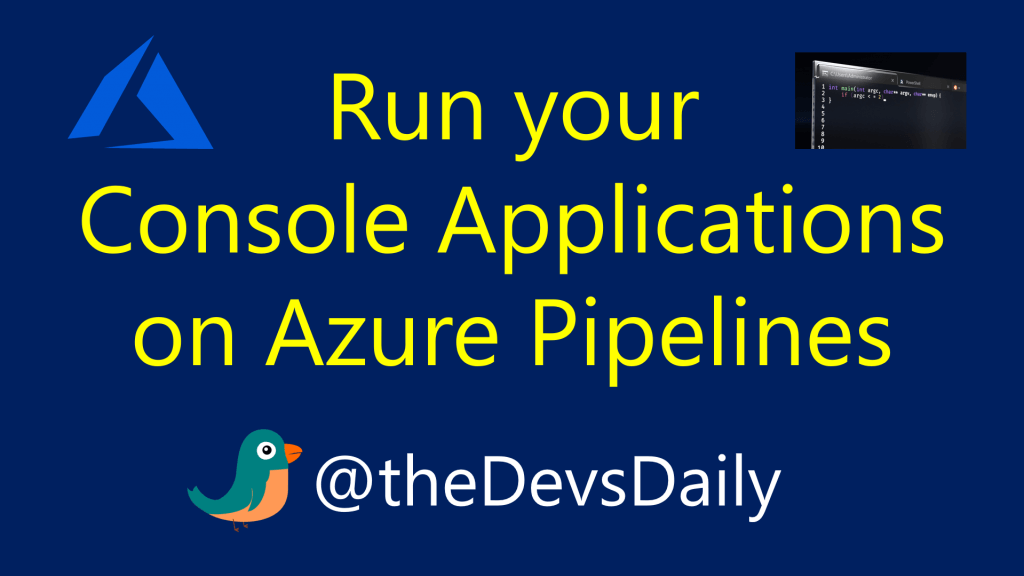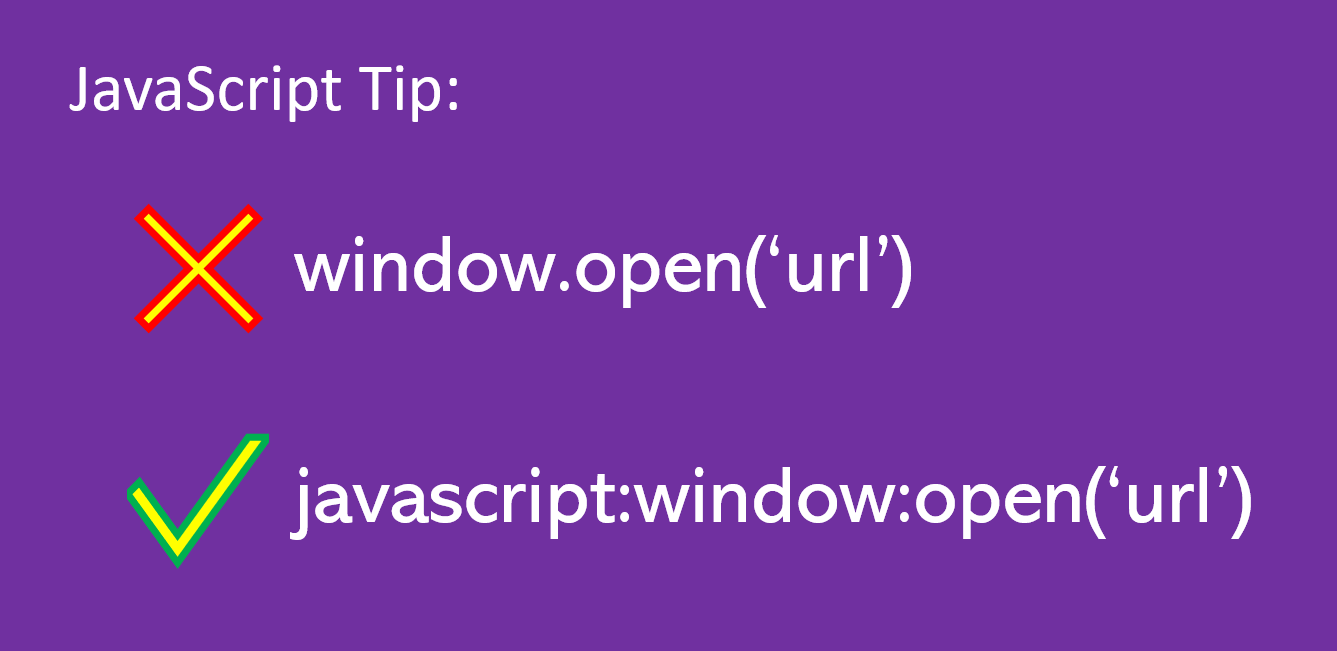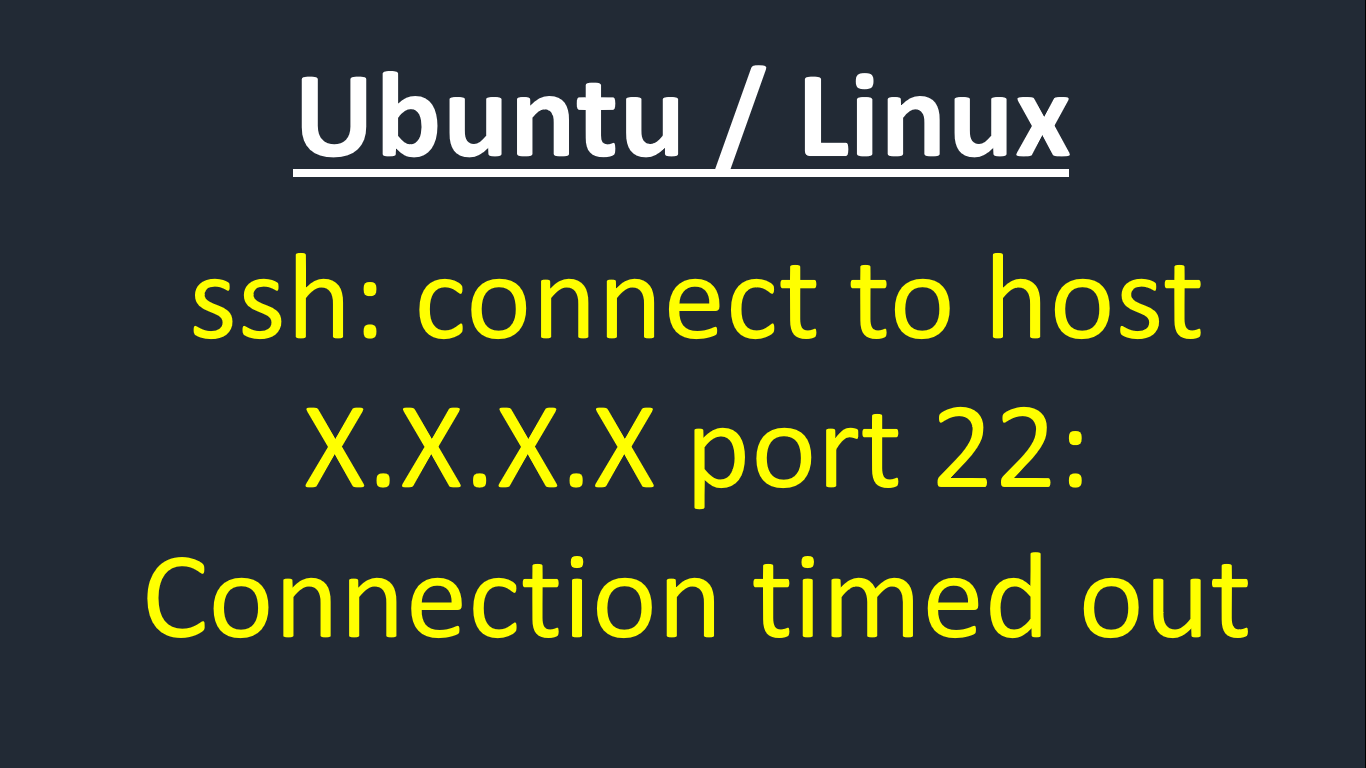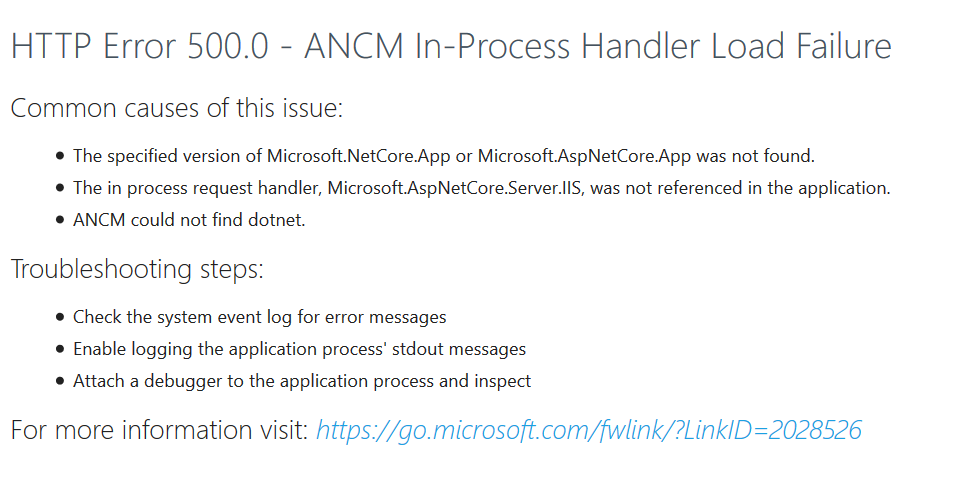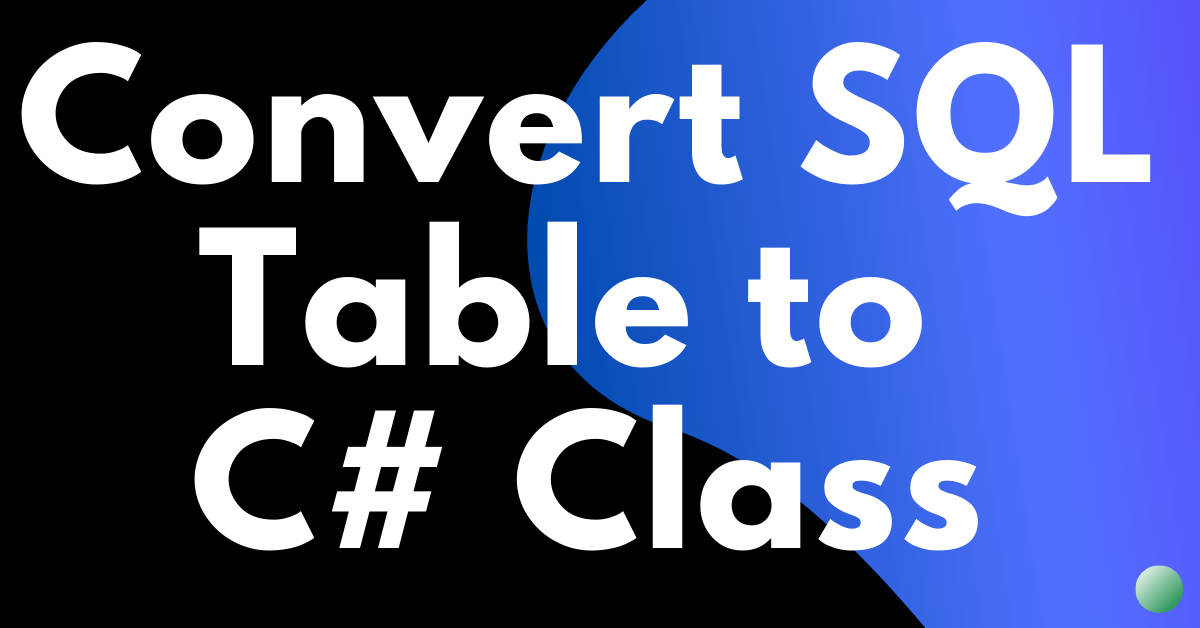How to Run Console Applications in Azure DevOps Pipelines (Step-by-Step Guide)
Learn how to run console apps on Azure DevOps without hosting! I came across multiple similar questions on StackOverflow for running a Console Application on Microsoft Azure. Answers mostly suggesting running the console app on WebJobs. Here I’m sharing another way of running console apps on Microsoft Azure DevOps, with Azure Pipelines. [Azure]: Run your … Read more