Deprecated: ltrim(): Passing null to parameter #1 ($string) of type string is deprecated in
/home/u193939359/domains/devsdaily.com/public_html/wp-includes/wp-db.php on line
3031
Deprecated: Creation of dynamic property WP_Post::$db_id is deprecated in
/home/u193939359/domains/devsdaily.com/public_html/wp-includes/nav-menu.php on line
809
Deprecated: Creation of dynamic property WP_Post::$menu_item_parent is deprecated in
/home/u193939359/domains/devsdaily.com/public_html/wp-includes/nav-menu.php on line
810
Deprecated: Creation of dynamic property WP_Post::$object_id is deprecated in
/home/u193939359/domains/devsdaily.com/public_html/wp-includes/nav-menu.php on line
811
Deprecated: Creation of dynamic property WP_Post::$object is deprecated in
/home/u193939359/domains/devsdaily.com/public_html/wp-includes/nav-menu.php on line
812
Deprecated: Creation of dynamic property WP_Post::$type is deprecated in
/home/u193939359/domains/devsdaily.com/public_html/wp-includes/nav-menu.php on line
813
Deprecated: Creation of dynamic property WP_Post::$type_label is deprecated in
/home/u193939359/domains/devsdaily.com/public_html/wp-includes/nav-menu.php on line
898
Deprecated: Creation of dynamic property WP_Post::$title is deprecated in
/home/u193939359/domains/devsdaily.com/public_html/wp-includes/nav-menu.php on line
899
Deprecated: Creation of dynamic property WP_Post::$url is deprecated in
/home/u193939359/domains/devsdaily.com/public_html/wp-includes/nav-menu.php on line
900
Deprecated: Creation of dynamic property WP_Post::$target is deprecated in
/home/u193939359/domains/devsdaily.com/public_html/wp-includes/nav-menu.php on line
903
Deprecated: Creation of dynamic property WP_Post::$attr_title is deprecated in
/home/u193939359/domains/devsdaily.com/public_html/wp-includes/nav-menu.php on line
912
Deprecated: Creation of dynamic property WP_Post::$description is deprecated in
/home/u193939359/domains/devsdaily.com/public_html/wp-includes/nav-menu.php on line
922
Deprecated: Creation of dynamic property WP_Post::$classes is deprecated in
/home/u193939359/domains/devsdaily.com/public_html/wp-includes/nav-menu.php on line
925
Deprecated: Creation of dynamic property WP_Post::$xfn is deprecated in
/home/u193939359/domains/devsdaily.com/public_html/wp-includes/nav-menu.php on line
926
Deprecated: Creation of dynamic property WP_Post::$db_id is deprecated in
/home/u193939359/domains/devsdaily.com/public_html/wp-includes/nav-menu.php on line
809
Deprecated: Creation of dynamic property WP_Post::$menu_item_parent is deprecated in
/home/u193939359/domains/devsdaily.com/public_html/wp-includes/nav-menu.php on line
810
Deprecated: Creation of dynamic property WP_Post::$object_id is deprecated in
/home/u193939359/domains/devsdaily.com/public_html/wp-includes/nav-menu.php on line
811
Deprecated: Creation of dynamic property WP_Post::$object is deprecated in
/home/u193939359/domains/devsdaily.com/public_html/wp-includes/nav-menu.php on line
812
Deprecated: Creation of dynamic property WP_Post::$type is deprecated in
/home/u193939359/domains/devsdaily.com/public_html/wp-includes/nav-menu.php on line
813
Deprecated: Creation of dynamic property WP_Post::$type_label is deprecated in
/home/u193939359/domains/devsdaily.com/public_html/wp-includes/nav-menu.php on line
873
Deprecated: Creation of dynamic property WP_Post::$url is deprecated in
/home/u193939359/domains/devsdaily.com/public_html/wp-includes/nav-menu.php on line
882
Deprecated: Creation of dynamic property WP_Post::$title is deprecated in
/home/u193939359/domains/devsdaily.com/public_html/wp-includes/nav-menu.php on line
895
Deprecated: Creation of dynamic property WP_Post::$target is deprecated in
/home/u193939359/domains/devsdaily.com/public_html/wp-includes/nav-menu.php on line
903
Deprecated: Creation of dynamic property WP_Post::$attr_title is deprecated in
/home/u193939359/domains/devsdaily.com/public_html/wp-includes/nav-menu.php on line
912
Deprecated: Creation of dynamic property WP_Post::$description is deprecated in
/home/u193939359/domains/devsdaily.com/public_html/wp-includes/nav-menu.php on line
922
Deprecated: Creation of dynamic property WP_Post::$classes is deprecated in
/home/u193939359/domains/devsdaily.com/public_html/wp-includes/nav-menu.php on line
925
Deprecated: Creation of dynamic property WP_Post::$xfn is deprecated in
/home/u193939359/domains/devsdaily.com/public_html/wp-includes/nav-menu.php on line
926
Deprecated: Creation of dynamic property WP_Post::$current is deprecated in
/home/u193939359/domains/devsdaily.com/public_html/wp-includes/nav-menu-template.php on line
386
Deprecated: Creation of dynamic property WP_Post::$current is deprecated in
/home/u193939359/domains/devsdaily.com/public_html/wp-includes/nav-menu-template.php on line
386
Deprecated: Creation of dynamic property WP_Post::$current_item_ancestor is deprecated in
/home/u193939359/domains/devsdaily.com/public_html/wp-includes/nav-menu-template.php on line
532
Deprecated: Creation of dynamic property WP_Post::$current_item_parent is deprecated in
/home/u193939359/domains/devsdaily.com/public_html/wp-includes/nav-menu-template.php on line
533
Deprecated: Creation of dynamic property WP_Post::$current_item_ancestor is deprecated in
/home/u193939359/domains/devsdaily.com/public_html/wp-includes/nav-menu-template.php on line
532
Deprecated: Creation of dynamic property WP_Post::$current_item_parent is deprecated in
/home/u193939359/domains/devsdaily.com/public_html/wp-includes/nav-menu-template.php on line
533
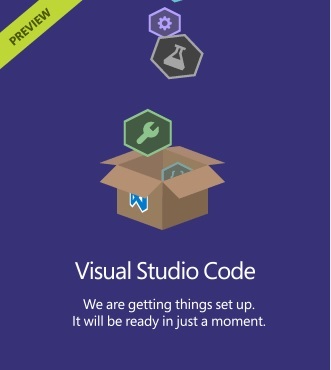
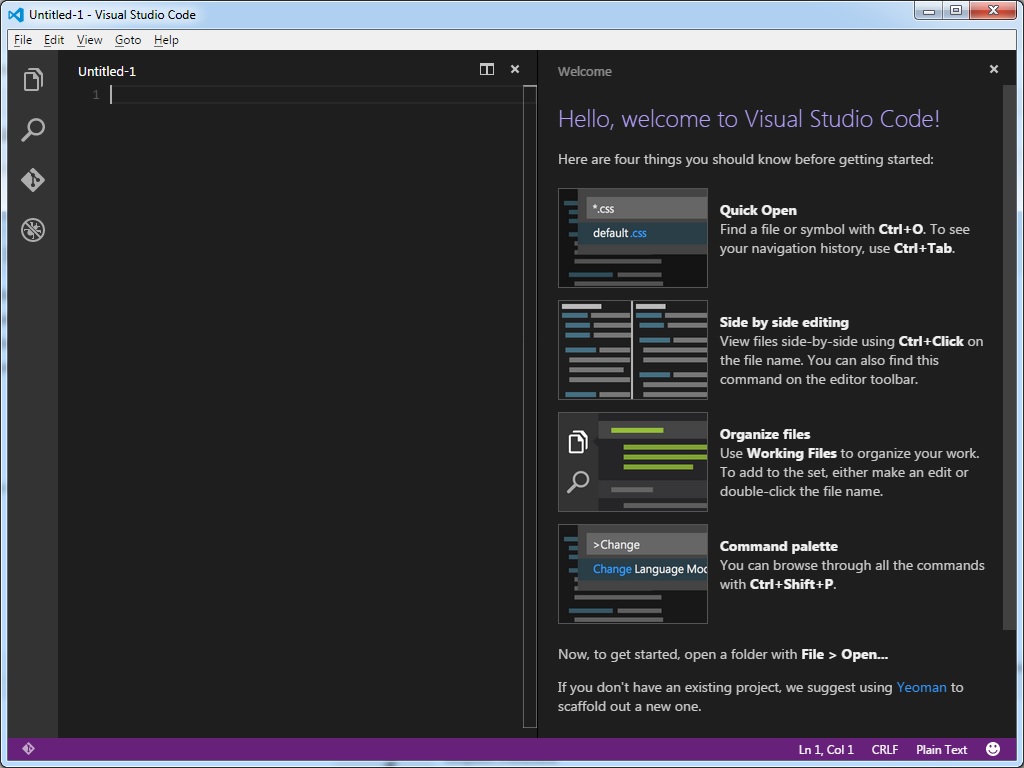
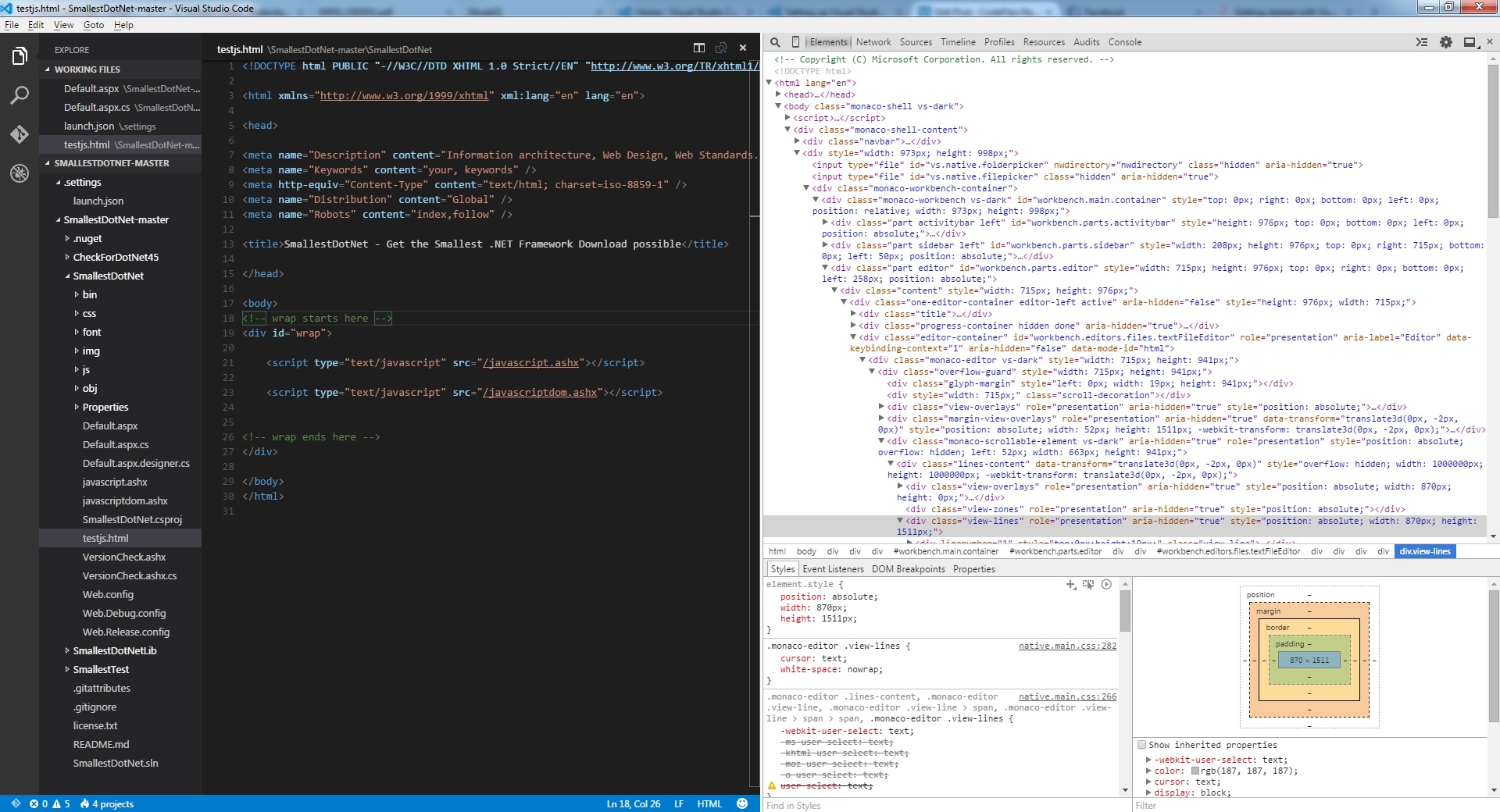
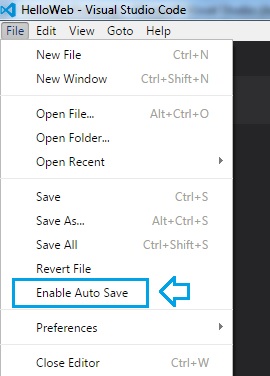
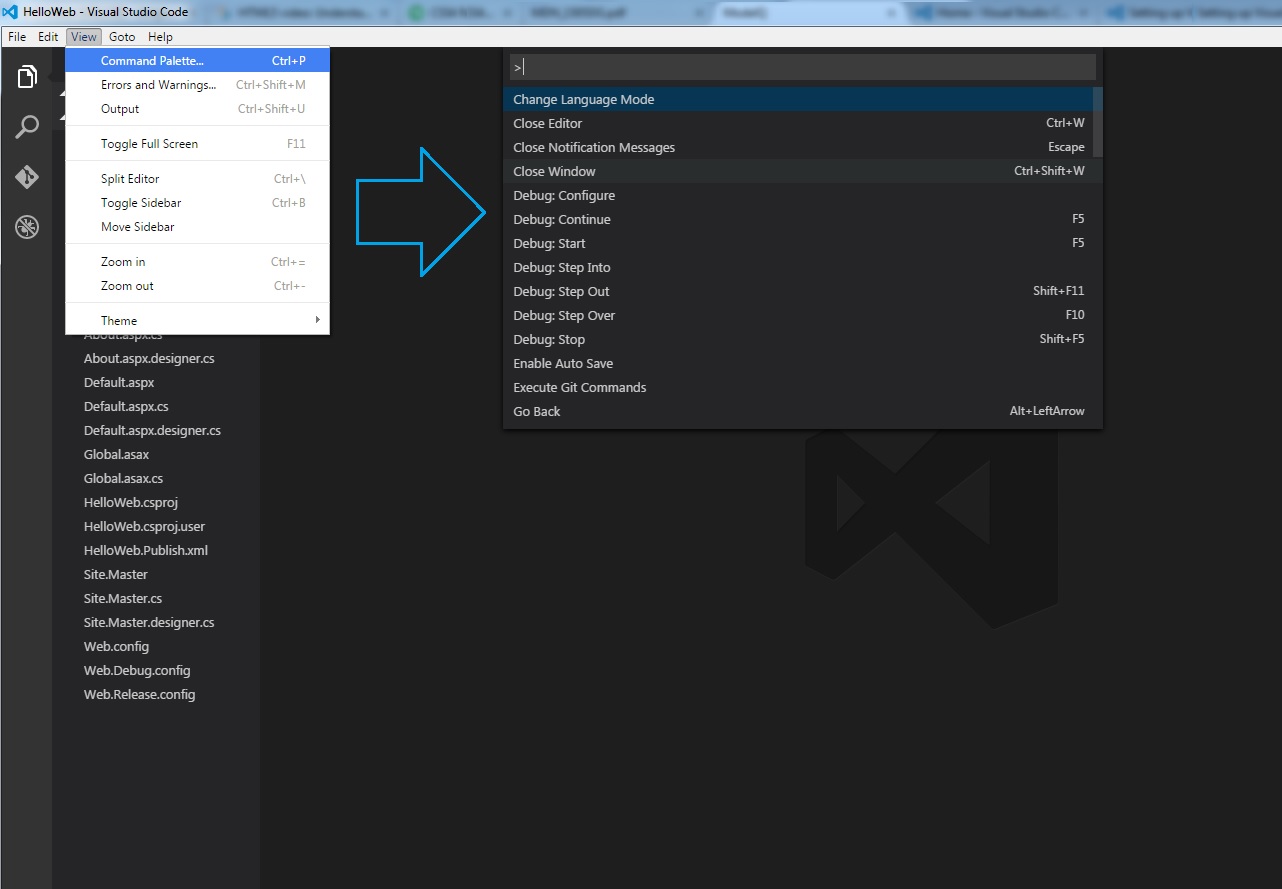
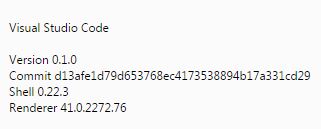
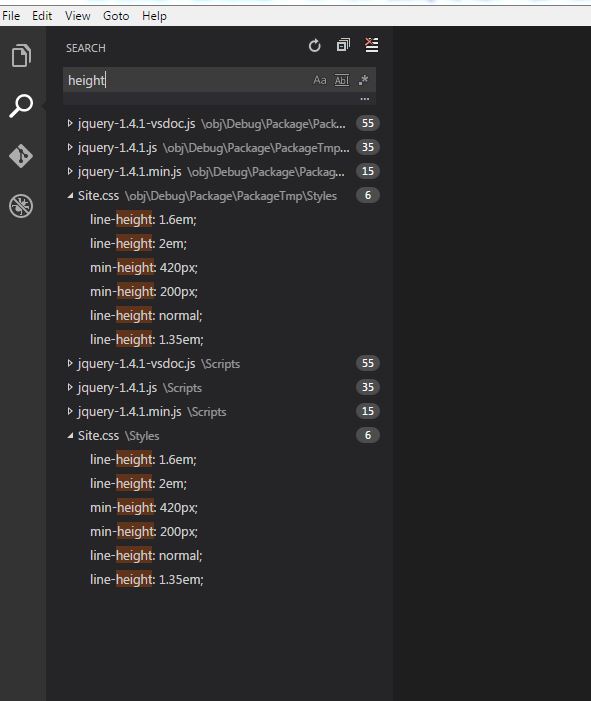
Deprecated: Creation of dynamic property WP_Query::$comments_by_type is deprecated in /home/u193939359/domains/devsdaily.com/public_html/wp-includes/comment-template.php on line 1528
Deprecated: strpos(): Passing null to parameter #1 ($haystack) of type string is deprecated in /home/u193939359/domains/devsdaily.com/public_html/wp-includes/comment-template.php on line 2506